Paint Studio is a product born from TwistedBrush Pro Studio but with a focus on natural media painting and drawing with a simpler, streamlined interface. Internally the same great TwistedBrush brush engine is used. TwistedBrush Pro Studio is feature packed but if you want a stripped down version for painting and drawing with a new slick interface then Paint Studio is for you. Paint Studio strips away complexity and what remains is the very best natural media brushes available as well as the key features that have always made TwistedBrush great.
Features:
- Clean User Interface: Paint Studio, as all of Pixarra’s focused Studio products, has a clean interface, designed for an easy, quick work flow. Dark and lighter color themes are available.
- Quick Access Panels: The Color Management panel and the Brush Shortcut Panel are two panels you will use a lot. All the panels in Paint Studio will automatically hide if they get in your way while painting. Manually hiding all panels is also possible with the F3 hotkey.
- Quick Command Panel: The Quick Command panel gives you a configurable array of buttons you can keep close at hand while working. Resize and reshape the panel to your needs. Add, remove and move buttons to create the layout that works best for you. Quickly show or hide the panel with the [F4] hotkey. Right click to edit a button or add one to an empty slot. [Ctrl] + click to drag a button to a new location. As an added bonus there is some functionality exposed in the Quick Command panel that isn’t available anywhere else in Paint Studio.
- Powerful Brush Effects System: Since User ArtSets are available you might be thinking where will you get new brushes from. There are a number of ways, user shared brushes in the Pixarra forum, brushes imported from Pro Studio, OR now you can edit brushes right in Paint Studio with the powerful Brush Effects system from Pro Studio. First an IMPORTANT NOTE: Editing brushes is NOT an easy task. There are over 500 different effects that can be combined in 28 effect layers with each effect processed with 100’s of modifiers. I think it’s safe to say the Pixarra brush effects system makes for the most powerful brush engine in existence. Evidenced in the ability to draw simple lines or fully detailed tree with the same engine with a single stroke as can be seen in Tree Studio. One of the common ways to use the Brush Effects panel is to tweak existing brushes in small ways to meet your needs and you can do this right in Paint Studio and save them to the User ArtSets.
- Layers and Transparency: Easy access support for layers are in Paint Studio. The idea is to keep your workflow simple and fast. A simple single click to create a layer with no scrolling. Right click a layer for additional options or use the buttons on the Layers panel. Drag layers to rearrange them. Use any of the 50 available Mix modes to achieve perfect results. Transparency is supported.
Use up to 30 layers in your projects in Paint Studio 4! - Paper Textures and Color: Easily set Paper Color and Paper Type for your painting projects. Paint Studio 4 supports hundreds of different paper textures: choose between fine, medium and rough canvas, bricks, carpet, charcoal paper, fabric, ground, mosaic, rice paper, sandpaper, stone and a lot more.
- Extensive Tool Set: In Paint Studio 3 you have a full range of tools at your disposal, including Color Picker, Crop, Transform, Line, Bezier Curve, Rectangle, Ellipse, Paint Bucket, Gradients, Mask Rectangle, Mask Ellipse, Mask Polygon, Mask Wand, Warp, Copy tool, Paste tool, Pan and Rotate Brush tools.
- Clips: A fantastic productivity system that allows for easy storage and reuse of your clipped images and photo elements for use later.
- Brush Control: Brush Control is a custom control panel, until now, available only in TwistedBrush Pro Studio, that changes for every Pro brush. The brush editor allows the designer to define exposed control points for a brush to make it easy to tune a selected brush without needing to understand the details of brush editing.
- Sketchbook System: The Page Explorer is a convenient sketchbook system which auto saves your artworks during the process. You can organize your artworks in different collections called “Books”. Paint Studio 4 allows you to easily clone, name and move your pages, not only within the same book, but also to other collections.
- Intelligent Color Palette: Define and save easily your favorite colors for future use. Extract the main colors from a picture with just 1 click. Easily change the necessary HSL settings.
Download TwistedBrush Paint Studio full at https://www.pixarra.com/paint_studio.html
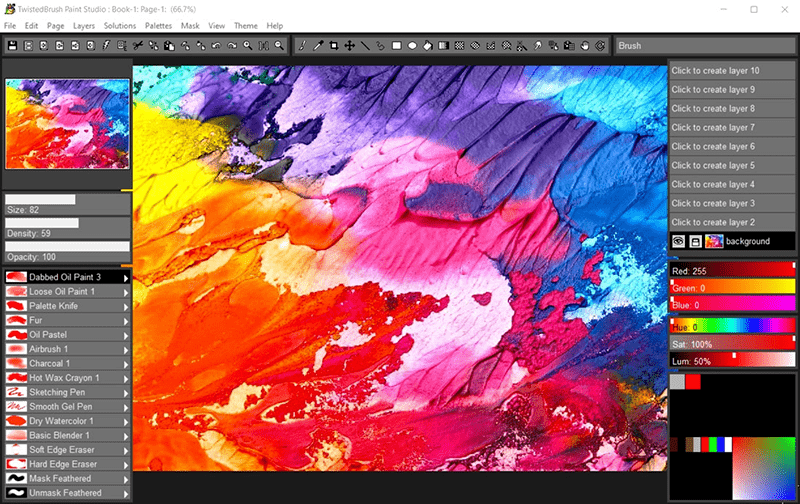



Reviews
There are no reviews yet.